My Lists
Keep track of books, DVDs, and music that you are interested in
checking out later. It is like a wishlist.
How does it work?
1) Search for the title you wish to save to My Lists
2) Click on the Add to Cart button  in the browse screen
in the browse screen
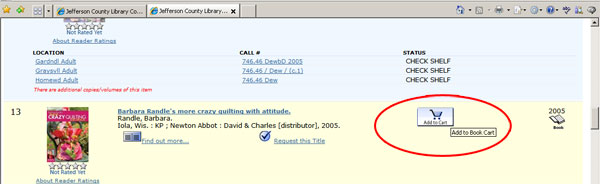
or Click on the Save Record button in the record screen
in the record screen
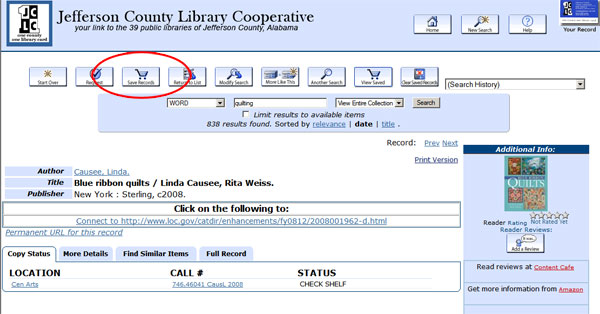
3) Click on View Saved button
4) Click on View and Save your records to your Lists
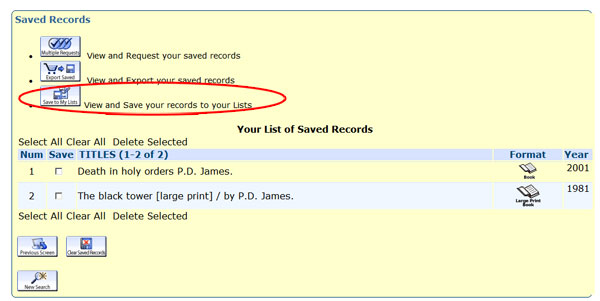
5) Log into your record
6) From the dropdown menu choose "Create a new list" or add to
an
existing list. Then click on Submit
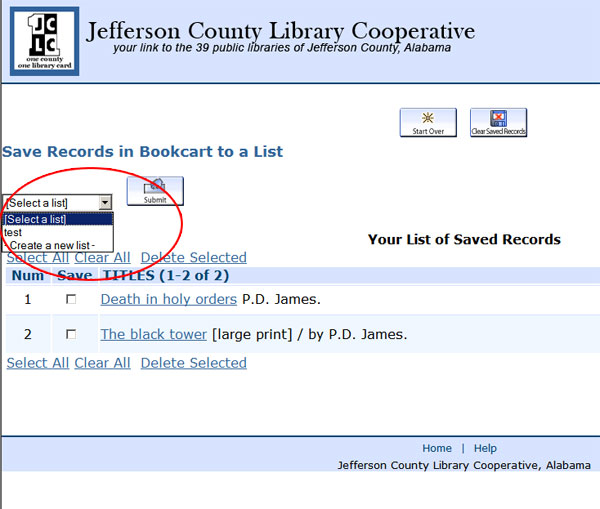
7) If creating a new list, name your list. Then click on Submit
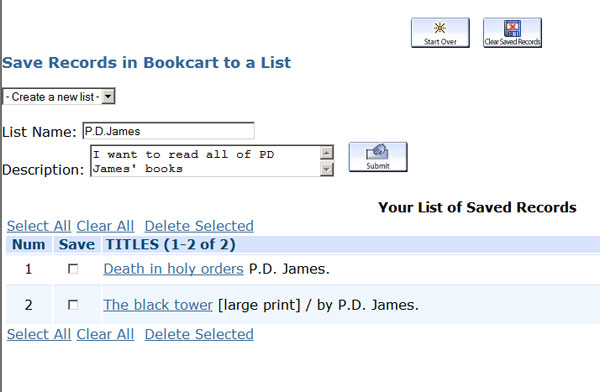
8) Click on Clear Saved Records  to clear your saved records and go back to the catalog
to clear your saved records and go back to the catalog
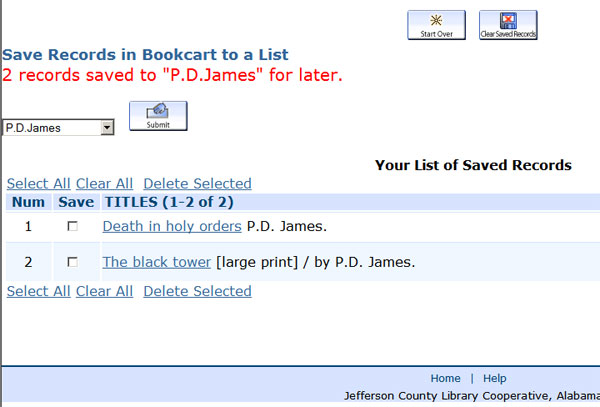
9) To access your lists, click on Patron Record

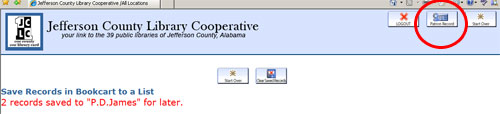
10) Click on My Lists

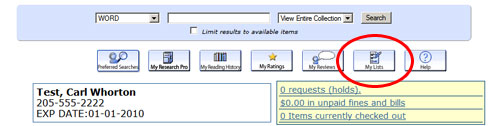
11) Click on the name of your list to see the contents of the list
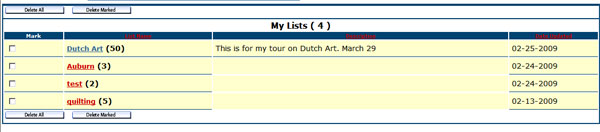
12) From here you can export your list, delete items from your list,
remove titles that are in your Reading History (Remove Duplicates),
or Request requestable items from your list*
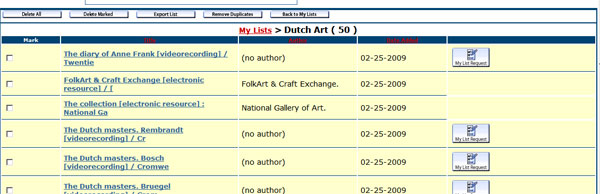
*Note about Requesting items from your list :
There is a bug. The button only appears if you already have
something on hold. If you do not have anything on hold, no buttons
appear in this column.
:
There is a bug. The button only appears if you already have
something on hold. If you do not have anything on hold, no buttons
appear in this column.
Below is an example of the same patron's record without anything on hold. If
you have nothing on hold, go to step 14 to place a
hold on a title from your list.
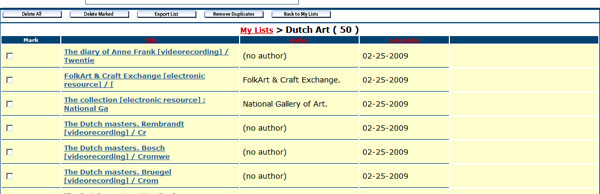
13) To place a hold using the
My List Request button  , click on the button
, click on the button
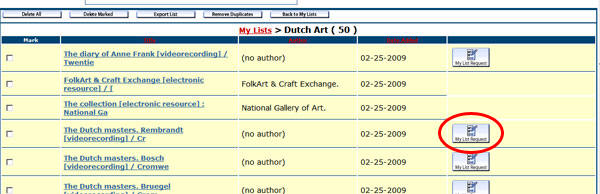
Choose your pickup location. The Cancel if not filled by date is
optional. Click Submit

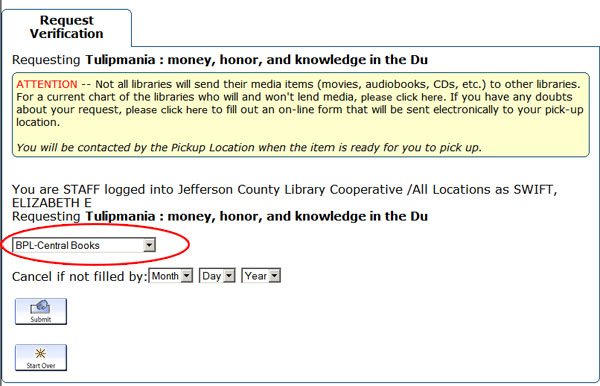
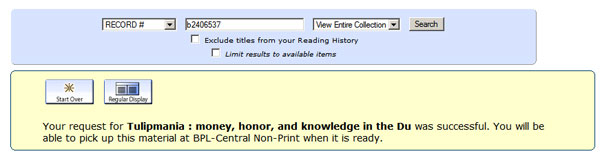
Your hold was placed successfully.
14) If there are no My List Request buttons  , you can still place a hold by clicking on
the title.
, you can still place a hold by clicking on
the title.
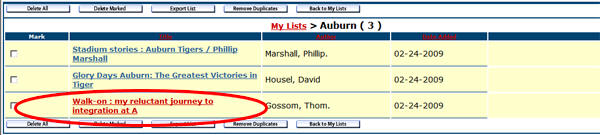
Click on Request button

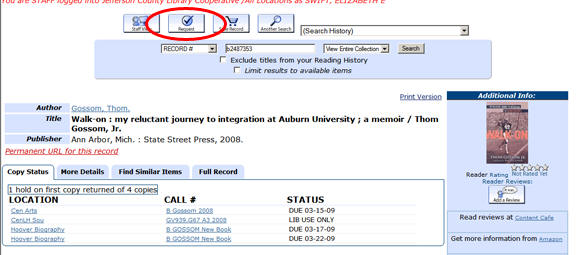
Choose your pickup location. The Cancel if not filled by date is
optional. Click Submit

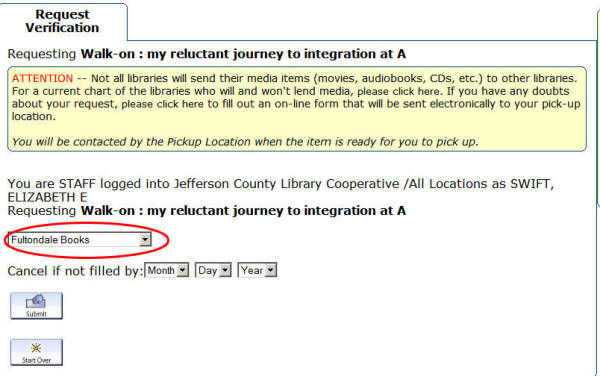
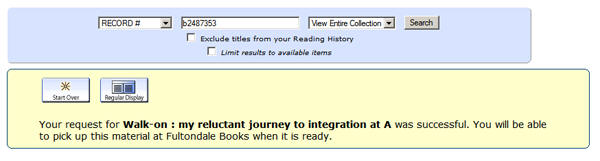
Your hold was placed successfully.